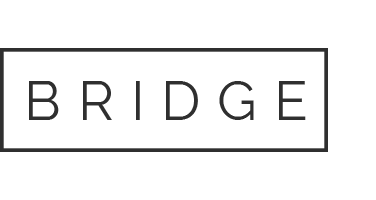Fashion Flats
Fashion flat sketches, CADs, technical sketches… whatever you call ‘em, we can all agree they’re important!
Fashion flats are the first step in building a tech pack. They are the first thing that suppliers will review and are a visual representation of your design!
Starting out with a good technical sketch sets you up for success throughout the development process.

Make Tech Packs Simple With Tech Pack Wizard
What Is A CAD In Fashion
CAD stands for Computer-Aided Design and spans a broad range of industries.
In the fashion industry, CAD refers to programs that enable fashion designers to create 2D and 3D digital renderings of their designs. However, many people still use the term “CAD” interchangeably for fashion flat sketches.
Fashion flats are technical sketches of the garments viewed as though the item were laying flat (hence the name!).
Measurement specs (specifications) are always taken with the garment laying flat, therefore the sketches are drawn in the same manner. This helps to clearly communicate how measurements are taken so all parties are measuring the same way.
Flats for tech packs are usually done in black and white, showing the front and back of the garment. Alternate views, such as side view, are also shown when necessary, to show off the side split at the hem for example.
Why are Technical Sketches Important
There are multiple reasons why technical sketches are important in the fashion industry.
Accurate and clear fashion flats are fundamental to production. They help the patternmaker and factory see and understand each aspect of your design making it easier for them to develop and produce your design exactly as you imagine it.
When working with factories offshore, sketches, photos and diagrams can also help overcome any language barriers and can help you communicate your ideas more clearly.
Even just seeing your sketch drawn out on paper can also help you as a designer refine your ideas. We all have those crazy ideas that seem so great in our heads but reality sets in when you see it on paper (or the screen!) and you realize it isn’t quite right.

Make Tech Packs Simple With Tech Pack Wizard
How To Draw Fashion Flats
When one hears the term “Fashion Illustration” it’s hard not to picture the beautifully stylized depictions of clothes on models that very talented illustrators seem to effortlessly whip up.
While these types of drawings hold a very important and special place in the fashion world, they do not belong in a tech pack.
This is great news for those of us who were not blessed with a magical sketching hand! While we can envy those fluid strokes that turn a blank page into a masterpiece, we can instead wield the power of Adobe Illustrator to create equally impressive technical sketches perfect for tech packs.
Drawing Fashion Flat Sketches In Illustrator
Adobe Illustrator makes drawing flats easy, even for those of us who don’t consider ourselves particularly good at drawing.
To keep the sketch in proportion, start with a croquis, an outline sketch of a live model. You can lock the croquis in place on the artboard so that you don’t accidentally select it or move it when sketching on top by using the keyboard shortcut command + 2 or going to Object > Lock > Selection.
Use the Pen tool (P) to start sketching the garment on top of the croquis. When using the pen tool, click once to place an anchor and move the mouse to the next anchor point you want to place. The pen tool creates segmented lines between the anchor points.
To create a curved line, click to place an anchor point and before releasing, drag the mouse. This will create handles that control the curve and show you a preview of the curved line before you release the mouse.
Use this method to create all paths of your sketch.
To save time, you can sketch half of the garment and then reflect it and join the two separate paths to create a closed shape.
To reflect half of the sketch:
- Select the path or paths that you want to reflect with the Selection Tool (v).
- Using the Reflect Tool (o), hold the alt key and select the center of the garment where you want to reflect across.
- When the Reflect panel pops up, ensure Vertical is checked and then press the Copy button at the bottom of the panel.
- To close the shape off, select the two end points next to each other of the separate paths (for example, if you are sketching a top, select the two end points of each path at the neckline). Press command + alt + shift + j to average and join the two points with one easy shortcut.
- Repeat step 4 for the other endpoints that need to be joined.
Fashion Flat Drawing Tips
Drawing fashion flats might seem a little intimidating after hearing the importance of being meticulous and detailed in order to clearly communicate your design.
But here’s a secret, we ALL start somewhere. And Illustrator makes sketching flats a breeze. The more you do it, the easier it will become.
Here are some tips to help as you get started:
- Use 1pt solid black stroke for the outline and fill the shapes with white fill
- Use .5pt dashed line with rounded caps to indicate stitching lines.
- Create brushes and symbols of the stitch lines and components used often in your flats (such as buttons) to speed up your sketching time.
- If you don’t like sketching over a croquis, use a photo of a similar garment to trace over and get the initial shape before modifying to reflect your design.
- Offset paths for easy parallel lines (Object > Path > Offset Path…).
- Do not use shading in flat sketches as it can be easily misinterpreted. Keep your flats simple and easy to understand.
- Show multiple views. If you have a detail on the side of your garment, show a side view. If the garment is lined, show an internal view. The more details you can communicate in your sketches, the easier it will be to explain your design.
- Group all paths and objects of one sketch together (Command + G) to prevent anything moving out of place.
Technical Sketches For Tech Packs
Now that you know how to create manufacturer-ready technical sketches, the next step is to build out your tech pack. TPW Tech Pack Software gives you the tools to make quick, efficient and professional tech packs right in Adobe Illustrator!